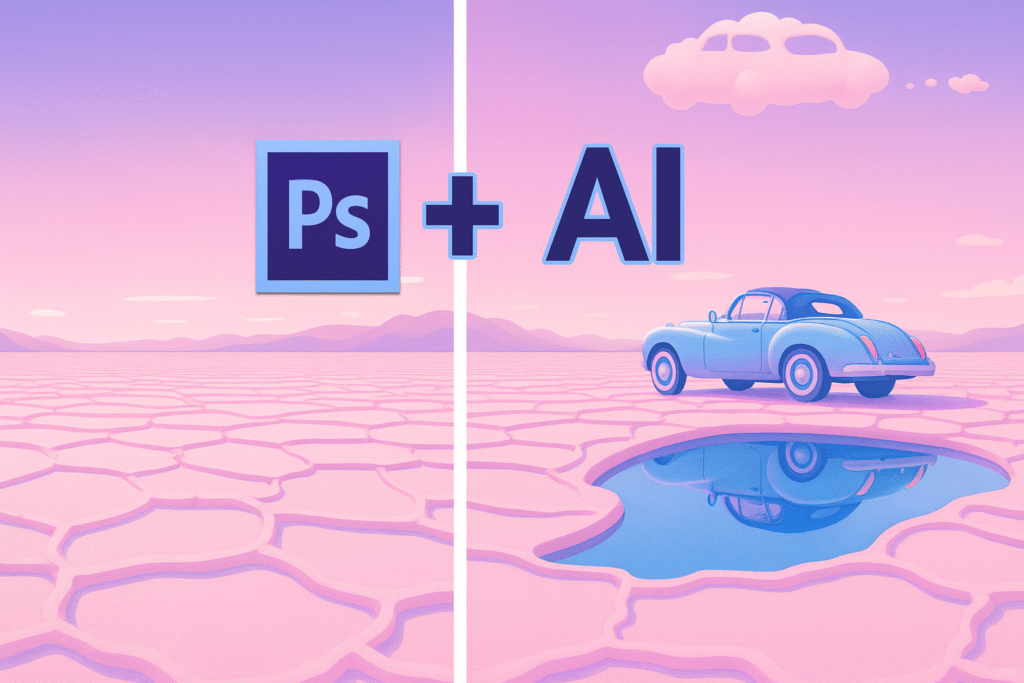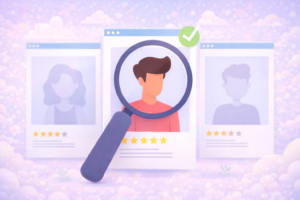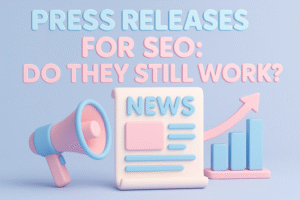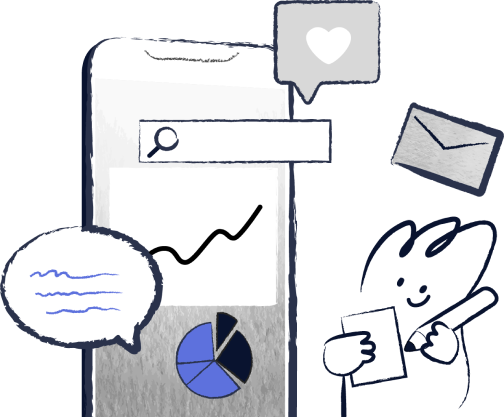Machine learning in technology is not the only area where it is used in the creative world today, as it also finds application in design, photography, and art.
With Adobe Photoshop, high-end AI capabilities using machine learning have also been introduced, and it is now easier to edit faster, smarter, and creatively.
Regardless of the level of advancement or novice state, this guide will enhance your skills in using Photoshop AI tools so that, despite the minimal effort, your work will be noticed.
Machine Learning: What It Is and How to Use AI in Photoshop
Precision Photoshop AI has been trained on millions of photographs and can see objects, textures, and light more accurately than any normal tool.
Speed: It allows making complex changes in seconds, and this used to take hours.
Creativity: Being more creative is possible by not spending time on repetitive edits and spending time on designing and experimentation.
Ease of Use: AI tools will guide you through every step, even when you do not know what you are doing.
Here’s why it’s a game-changer:
Precision Photoshop AI has been trained on millions of images and is able to see objects, textures, and light more accurately than any standard tool.
- Speed: You can make complicated changes in seconds that formerly took hours.
- Creativity: You can be more creative by not focusing on repetitive edits and by spending time designing and experimenting.
- Ease of Use: AI tools will direct you through all the steps, even when you are not an expert.
Simply put, machine learning brings Photoshop to the next level of strength and availability for all people, including amateur users and professional designers.
Top AI-Powered Tools and Features in Photoshop
The following are some of the most suitable AI in Photoshop functions, which employ machine learning to speed up and become more accurate in your edits:
1. Generative Fill
This tool enables you to select any section of a picture and substitute it with an AI-created element, not a human-made one.
You simply have to type whatever you desire (e.g., add a beach background), and Photoshop makes it happen immediately.
2. Generative Expand
Crop too close to the subject? No problem! Generative Expand is an AI-powered application that can be used to fill in the additional space and seamlessly merge with the picture.
3. Remove Tool
Photoshop has used machine learning to identify the unwanted objects and automatically remove them without leaving any trace (no clone stamping).
4. Select Subject
AI will automatically detect and pick the primary object or person in your picture, which will save a tremendous amount of time in complex selections.
5. Neural Filters
These intelligent filters use machine learning to remove flaws in facial expressions, lighting, color, and even age, all with a couple of mouse clicks.
How to Use Photoshop AI? This Will Be Explained in a Step-by-Step
On the question of how to use Photoshop AI, these are the few easy steps to follow:
Open your image in Photoshop
The first step is to open the picture that you wish to edit by opening Photoshop and opening a picture.
Select the tool you need
Select the Remove Tool to remove distractions or Generative Fill to add or replace things, as an example.
Use the selection tool
Indicate the specific change you want the AI to make.
Type your prompt (optional)
When you use Generative Fill, tell it what you want, e.g., replace the sky with a sunset.
Apply and refine
Machine learning will produce several results in Photoshop. You are to select the option you like the most and make the necessary adjustments.
You have been taught to use AI in Photoshop to create complex edits within a few minutes.
How to Get the Most Out of Photoshop AI
- Be specific with prompts. In the Generative Fill, more elaborate prompts help AI learn your vision.
- Experiment with layers. Always make your own layers so that you can be sure of your original image.
- Combine AI tools. Apply two (or more) AI features (such as Select Subject + Remove Tool) to complete more edits.
- Stay updated. Adobe continuously develops AI capabilities and thus updates Photoshop to get the most recent features.
Machine Learning Has Creative Possibilities in Photoshop
Machine learning makes Photoshop not just a photo editor anymore, but a creative partner. You can:
- Make text-based digital art.
- Create new backgrounds or textures.
- It allows for the automatic adjustment of light and tone.
- Turn common pictures into amazing images.
The designers, photographers, and marketers have learned to create beautiful works of art with professional quality without visiting a rigorous editing lab.
Photoshop gives all individuals the power of creativity because of the implementation of machine learning and AI.
Final Thoughts
One of the most ingenious methods of boosting your creativity is to learn how to use Photoshop with machine learning-enhanced features.
Editing can now be done using sophisticated methods and in different ways without taking hours of editing and experimenting to come up with the desired results, as it was before.
I use AI in Photoshop when creating digital art or product photography and marketing graphics to bring my ideas into reality and achieve better outcomes, much faster.
The more you understand these tools, the clearer it becomes that AI doesn’t limit creativity but enhances it.