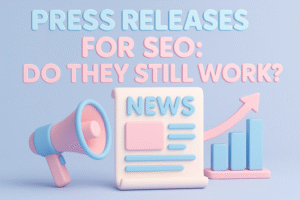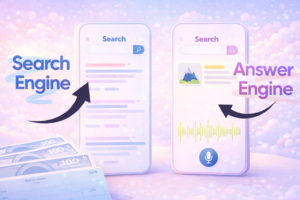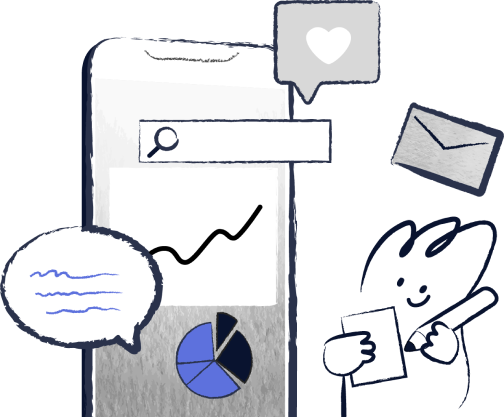We rely on technology every single day: laptops for work, smartphones for communication, and Wi-Fi to keep everything running smoothly.
So when something goes wrong, it can throw your whole day off. The good news? Not every tech problem requires a trip to a repair shop.
Many issues can be fixed at home with simple troubleshooting and a little know-how.
In this guide, we’ll cover the most common everyday tech problems, show you how to tackle them yourself, and highlight the signs that indicate it’s time to call in a professional.
By the end, you’ll have a toolkit of practical solutions that can save time, money, and stress.
1. Slow Computer Performance
Few things are more frustrating than a sluggish computer. It can make even the simplest tasks feel like a chore.
Why It Happens
Your device can slow down for several reasons:
- Too many background apps are running at once
- Low storage space
- Browser clutter and too many open tabs
- Programs automatically launch at startup
Quick DIY Fixes
- Task Manager/Activity Monitor clean-up: Close unnecessary apps running in the background.
- Remove bloatware: Uninstall apps you rarely use.
- Clear browser cache: A quick cleanup can dramatically improve browsing speed.
- Check storage: Delete old files, duplicates, or move them to an external drive.
When to See a Professional
If your computer is still slow after these steps, or if you notice persistent freezing, blue screens, or unusual noises, it may be time to bring it to a repair shop.
2. Wi-Fi or Internet Connection Problems
There’s nothing more infuriating than slow or unreliable internet. Often, it’s not your device, it’s something else entirely.
Common Causes
- Router malfunctions
- Internet Service Provider (ISP) issues
- Signal interference from walls or electronics
- Outdated network drivers
DIY Fixes
- Restart your router or modem
- Use your device’s built-in network troubleshooter
- Reposition your router for a stronger signal
- Update Wi-Fi drivers on your computer
- Test using a mobile hotspot to rule out ISP issues
When to Get Help
Call in the pros if slow internet affects all devices, if the router is physically damaged, or if Ethernet ports are malfunctioning.
3. Battery Drains Too Fast
Laptops, tablets, and smartphones losing power quickly is a daily annoyance. Most of the time, it’s easy to fix.
Common Causes
- Apps running in the background
- High screen brightness
- Outdated firmware
- A battery that’s simply reaching the end of its lifespan
DIY Fix Tips
- Activate power-saving mode
- Reduce screen brightness
- Close apps that consume a lot of power
- Keep software up to date
When a Repair Shop Is Needed
Professional help is needed if the device shuts down randomly, the battery swells, or the device overheats while charging.
4. Overheating Devices
Hot laptops or phones aren’t just uncomfortable; they can damage your hardware.
Why Devices Overheat
- Dust accumulation is blocking airflow
- High CPU usage from heavy apps or malware
- Blocked air vents
- Old or dried-out thermal paste in laptops
DIY Solutions
- Keep vents clear and unobstructed
- Use cooling pads for laptops
- Close resource-heavy apps
- Clean dust externally with compressed air
When to See a Technician
If overheating persists despite these fixes, if the fan is noisy, or if the device shuts down unexpectedly, it’s time to seek professional repair.
5. Software Crashes & Freezing Apps
Apps that crash or freeze can disrupt work and leisure. Fortunately, most issues are software-related and can be fixed at home.
Causes
- Corrupted files
- Low RAM
- Outdated software
- Conflicts between background apps
DIY Fixes
- Force-close the app and restart it
- Clear the app cache
- Reinstall the software
- Update your operating system and drivers
When Repairs Are Needed
Bring your device in if multiple apps keep crashing, the operating system fails to boot, or if you suspect hardware issues like faulty RAM.
6. Keyboard, Mouse, or Peripheral Malfunctions
Input devices are essential, and small issues can throw off your workflow.
Causes
- Outdated or missing drivers
- Faulty USB ports
- Low battery in wireless devices
- Dust or debris inside the device
DIY Fixes
- Check and switch USB ports
- Replace batteries in wireless devices
- Update or reinstall drivers
- Clean your keyboard or mouse
When a Repair Shop Helps
Professional repairs are required if keys are physically broken, internal connectors are damaged, or ports need replacement.
7. Blue Screen of Death (BSOD) or Error Codes
Encountering a BSOD can make even tech veterans panic. But there are ways to troubleshoot before calling for help.
Why It Happens
- Driver conflicts
- Corrupt system files
- Hardware failures like bad RAM
- Overheating
DIY Troubleshooting
- Restart in Safe Mode
- Update drivers and Windows updates
- Run system file scans (SFC & DISM)
- Ensure the device isn’t overheating
When It’s Time for a Professional
Frequent blue screens, hardware failures, or potential data loss warrant a professional technician’s assistance.
8. Virus or Malware Infections
Malware can affect speed, performance, and even steal your data.
Common Symptoms
- Pop-ups and ads appearing unexpectedly
- Slow performance
- Strange applications installed
- Browser hijacking
DIY Fixes
- Install and run a reputable antivirus program
- Delete suspicious apps or files
- Reset your browser settings
- Run full system scans
When Experts Are Required
Call a professional if your device is infected with ransomware, system corruption occurs, or you’re at risk of losing critical data.
9. When DIY Isn’t Enough: The Value of Professional Tech Repair
Even with the best DIY skills, some issues simply require expert intervention. Professional repair techs provide:
- Certified diagnostics to pinpoint the root cause
- Hardware-level repairs that DIY tools can’t handle
- Data safety measures to prevent loss during repairs
- Peace of mind knowing the device is in capable hands
Many issues can be fixed at home with simple troubleshooting and a little know-how. Learn more about DIY tech solutions and tips. Sometimes, a repair shop is the fastest and safest way to resolve complex problems, especially when your device is essential for work or personal life.
Conclusion
Everyday tech problems don’t have to be stressful. From slow performance to overheating, battery drains, and software crashes, many issues can be fixed at home with simple troubleshooting steps. The key is knowing when to act for yourself and when to call a professional.
By following the steps outlined in this guide, you can save time, money, and frustration and keep your devices running smoothly. Technology is meant to make life easier, and with a little know-how, you can tackle most problems without ever stepping into a repair shop.